Stay service-savvy
Get all the latest news and insights straight to your inbox.
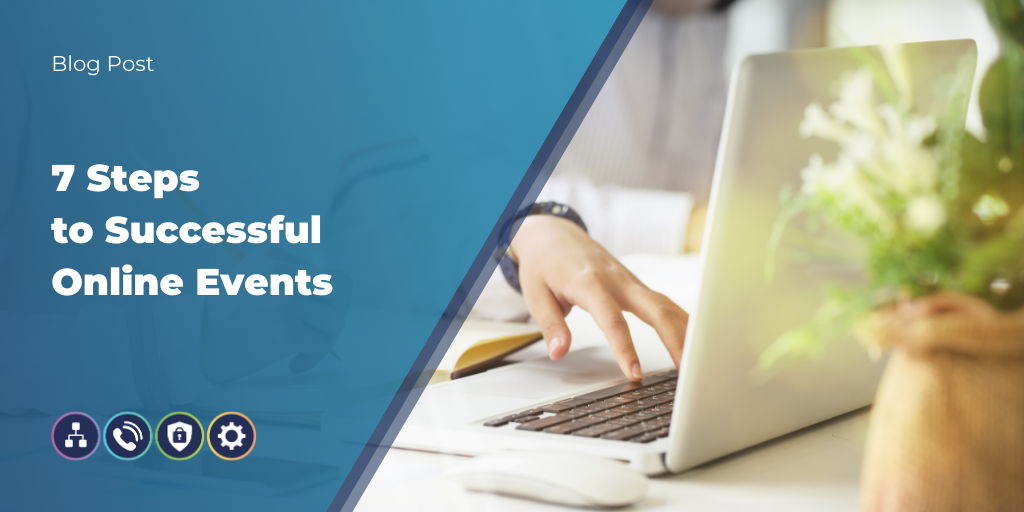
At the start of the pandemic, the demand for Microsoft Teams grew. Working from home is set to be the new normal and it stands to reason then that there is an ever-increasing amount of vital data in Teams that needs protecting.
It's no surprise that throughout the pandemic the number of online meetings has dramatically increased. Microsoft recording a staggering 4.1 billion meeting minutes in a single day.
But whilst online meetings have very much become a part of daily life, what happens when your audience size needs to be considerably bigger? Perhaps you've had to cancel a corporate event or seminar, can these transfer as successfully to a platform such as Microsoft Teams?
The resounding answer is yes, online meetings tend to be more familiar, but live events can be just as successful with remote audiences given the right approach and tools. In this blog series, we’ll take a look at some of the differences between online meetings and live events and how to be successful with both. We'll also provide you with a handy checklist to make sure you're fully prepared.
So when should you use a Teams meeting, and when should you use a Microsoft Live event?
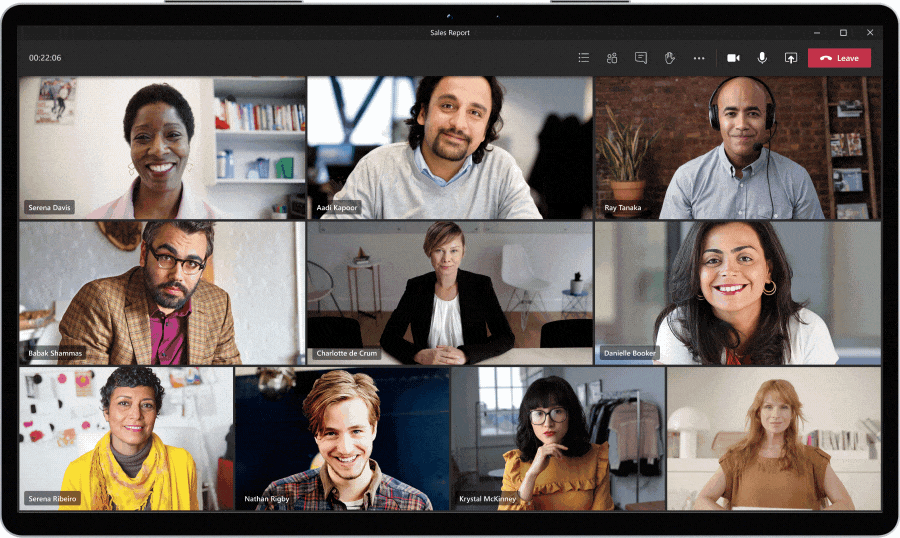
Using Microsoft Teams, you can bring remote participants together for day-to-day collaborative activities including daily standups, real time co-editing, customer conversations, and in-depth collaboration and brainstorming. You can bring internal and external participants together in a digital hub with voice, video, and group chat, along with the ability to share screens and files. In online meetings, everyone can participate freely, working together in real time, brainstorming on a digital whiteboard, and more.

In these events, one or a few people communicate to a larger group, with control over the event experience and any content that gets shared. Attendees can view the event, ask questions, and have conversations with one another without disrupting the main presentation. Typical scenarios can include town halls, all-hands meetings, public announcements, and webcasts. Using Microsoft 365 live events, it’s possible to hold events with 10,000 participants or even more.
Step 1 Choose your platform
Step 2 Choose your roles
Step 3 Decide if your event is public or private
Step 4 Schedule your event
Step 5 Practice
Step 6 Showtime
Step 7 After event follow up
It's easy to create and produce powerful live events using Microsoft Teams and Microsoft 365, but it also prevents many powerful options for high-profile and large-scale events. With remote working becoming increasingly common, it's of benefit to all business to acquaint themselves with the options and tools available to them.
If you have the right tools and the right team you can created engaging, powerful and effective events for audiences anywhere in the world.
Get all the latest news and insights straight to your inbox.