Stay service-savvy
Get all the latest news and insights straight to your inbox.
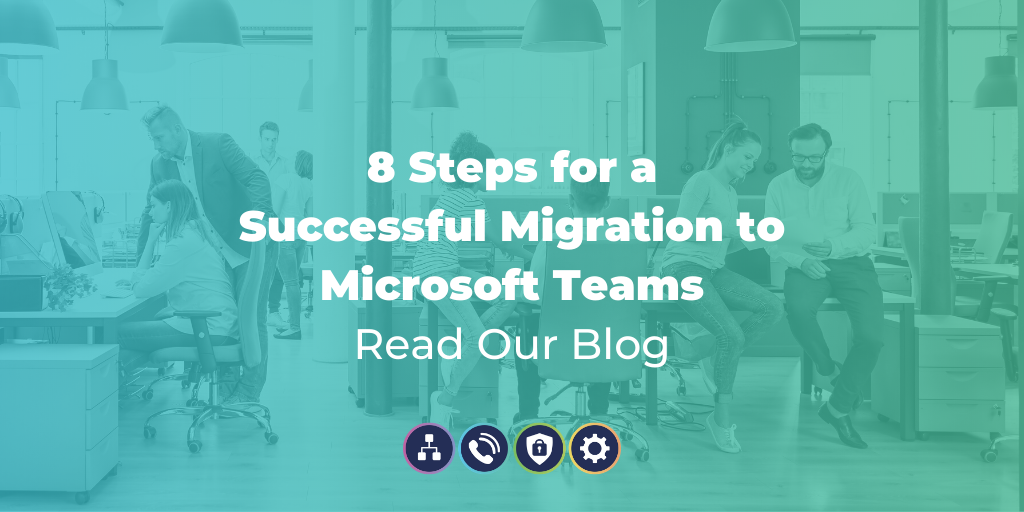
Microsoft Teams is making collaboration easier than ever before, bringing workforces together to hold conversations, live voice and video meetings and easily share content all on one centralised platform.
Organisations that still use Skype for Business are encouraged to make the migration to Microsoft Teams and start enjoying it's rich feature set, before Skype for Business is retired.
Whilst migration can seem daunting, particularly if you have a large organisation with many users, the process is simple and straightforward and Microsoft offers a lot of support.
A lot of businesses will decide to migrate users to Microsoft Teams in groups. This can minimise disruption and help ensure business continuity. It also helps with training as users familiarise themselves with the system and are able to support the next wave of adoptees.
Once a group of users has been identified you can move on to the next steps to migration.
Microsoft Teams admin centre supports Teams Upgrade Policy configuration for up to 20 users at once. In your admin centre select the users to be upgraded and then select "Notify the Skype for Business user", this will send a notification to users that their Skype for Business is due to be upgraded to Microsoft Teams.
Ensure that Teams is now set to the only method of communication for the user.

Upon logging in users will receive a notification that their Skype for Business is being upgraded to Microsoft Teams.

This is a prerequisite to switch users from Skype for Business to Microsoft Teams. Ensuring that Federation works properly and preventing Microsoft from automatically upgrading your O365 Tenant to "Teams Only".
Coexistence mode is important to ensure both Microsoft Teams and Skype for Business can be run in parallel until the migration is complete.
There are three coexistence modes that can be configured from the administration console;
Teams Only mode will allow users to join pre-existing Skype for Business meetings, otherwise, Teams must be used.
There are also two additional modes to help with migration.
This allows businesses that are reliant on Skype for Business on-prem to benefit from all of the Microsoft Teams features until the migration is complete.
If your business is looking for mass adoption of Microsoft Teams, Islands is not a long term coexistence or interoperability mode.
In this coexistence mode, called Islands, each of the client applications operates as a separate island. Skype for Business talks to Skype for Business, and Teams talks to Teams. Users are expected to run both clients at all times and can communicate natively in the client from which the communication was initiated. As such, there’s no need for interoperability in Islands mode.
If you are ready to migrate to Microsoft Teams it is recommended that you change your first group of users to Microsoft Teams Only mode and your remaining users to Skype for Business Only Mode.
When you are ready for users within your organisation to start using Microsoft Teams, set their coexistence mode to Teams Only.

The best and easiest way to switch meetings from Skype to Teams is to enable ‘’Skype for Business with Teams Collaboration & Meetings’’ mode on a user by user basis. Enabling this mode would allow organisations that depend on Skype for Business on-premise to take full advantage of all of the Teams features.
To get the best from Microsoft Teams, configuring your phone system is the next step.
TeamsLink allows you to connect Microsoft Teams Calling to existing SIP Trunks using a technology called TeamsLink Direct Routing. Session Border Controllers connect any existing legacy systems to the Microsoft Phone System.
TeamsLink offers a host of benefits, including;
•Cost Savings on Calls

Why Wavenet?
Enable external voice calling from within your Microsoft Teams client securely and efficiently with TeamsLink from Wavenet. Make and receive UK, international and mobile calls even with non-Teams contacts with reliable and cost-effective calling bundles.
TeamsLink and Microsoft Teams will give you the power to boost your business into a high-performing, collaborative team allowing you to share files and collaborate on working documents in real-time, with instant messaging built directly into the platform.
TeamsLink gives your business the ability to easily hold online meetings, with your team, or even your customers and prospects no matter where you are. Even if you miss the meeting, have to leave early or have arrived late, you can easily listen to the meeting in your own time as Microsoft Teams can store the recording for you.
Unified Communications & Voice, Microsoft Teams, TeamsLink, Skype for Business
Get all the latest news and insights straight to your inbox.