Stay service-savvy
Get all the latest news and insights straight to your inbox.
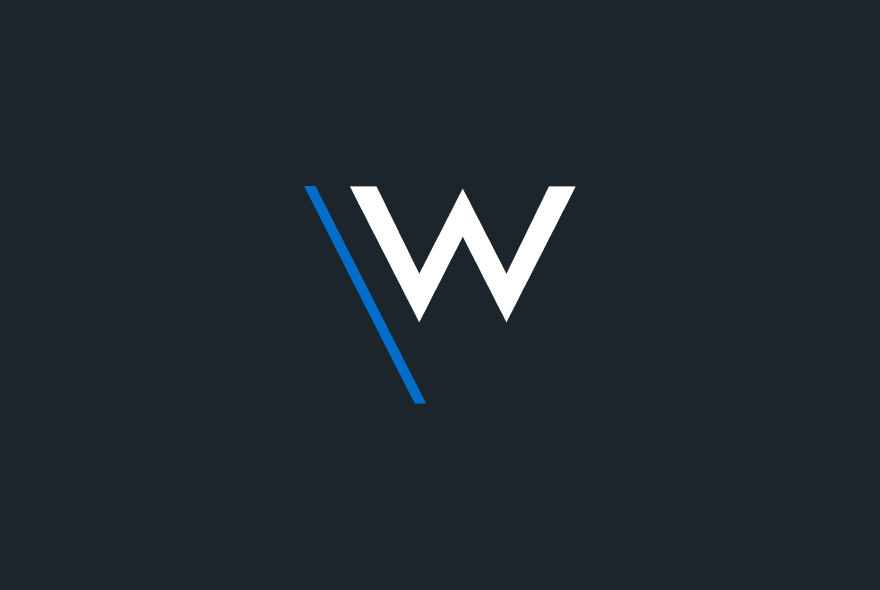

If you’re working at a dining or coffee table, chances are your camera is filming upwards, which isn’t the most flattering look. Use books to elevate your laptop so that people see a more straight-on perspective of you. An elevated camera also prevents you from slouching over your laptop.
The best light is natural light. Position yourself so that you’re facing a window, and it will enhance your look. If the sun is directly on your face, close the blinds halfway to get the glow of natural light without the harshness. Never place a window or light source directly behind you.
Breakups in your audio can damage the perception of your professionalism. Test your connection beforehand and if it’s not stable, consider using the dial-in option on your phone for audio, while capturing video from your laptop.
The best background is something natural and clean, like a wall. If you can’t find one, use the background blur or customer background capability on your video conferencing tool. Never wear clothing that blends in with the background, like a white shirt on a white wall.
Assigning a note-taker during the meeting may feel like you’re treating it like a board meeting, but it certainly shows the audience that you mean business.
You want to be looking into the camera when you are speaking and at the face of others when it’s their turn. Resist the urge to look at yourself in the smaller frame in the corner of the screen.
If you’re too close to the camera, your face and head can be oddly distorted. Placing yourself a bit further away allows people to see your entire upper body, including hand gestures, and naturally makes you project your voice more.
Why Teams with Wavenet?
Enable external voice calling from within your Microsoft Teams client securely and efficiently with TeamsLink from Wavenet. Make and receive UK, international and mobile calls even with non-Teams contacts with reliable and cost-effective calling bundles.
TeamsLink and Microsoft Teams will give you the power to boost your business into a high-performing, collaborative team allowing you to share files and collaborate on working documents in real-time, with instant messaging built directly into the platform.
TeamsLink gives your business the ability to easily hold online meetings, with your team, or even your customers and prospects no matter where you are. Even if you miss the meeting, have to leave early or have arrived late, you can easily listen to the meeting in your own time as Microsoft Teams can store the recording for you.
Unified Communications & Voice, Microsoft Teams, TeamsLink, Skype for Business
Get all the latest news and insights straight to your inbox.