Stay service-savvy
Get all the latest news and insights straight to your inbox.
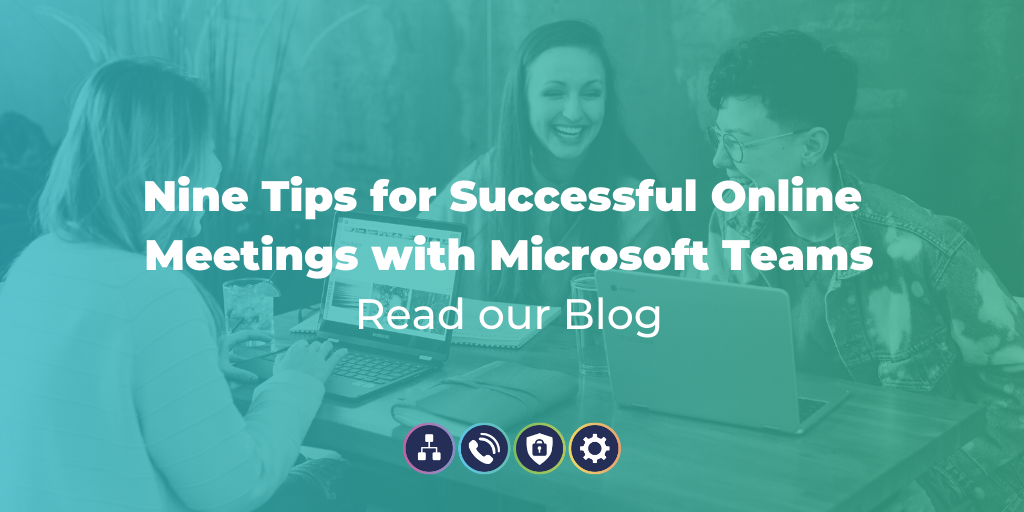
With Teams you can host meetings with people both inside and outside of your organisation. Simply include the email address of external guests and Teams will take care of the rest - sending email invitations complete with details of how to join the meeting. Your meeting guest can click on the link, enter their name and join the meeting from their browser, all without having to install the Teams client.

For team members who are on the go, or don't have internet access Teams provides dial-in capabilities. Users who enable Audio Conferencing will automatically see dial-in instructions added to their Teams meeting invitations. Click-to-dial is automatically enabled, allowing users to simply click on the link in their invite and join the meeting.

Teams provides meeting organisers with many customisable options for defining the roles and permissions of participants. For example you can choose to enable a meeting lobby, this allows you as organiser to define who and when they are admitted to the meeting. You can also designate who can present in the meeting, choose to mute all attendees and start/stop recordings along with many other controls.

Video meetings are the next best thing when you can't hold a face-to-face meeting. Encourage all your meeting attendees to turn on video, remember that you can use background blur to keep the focus on you!
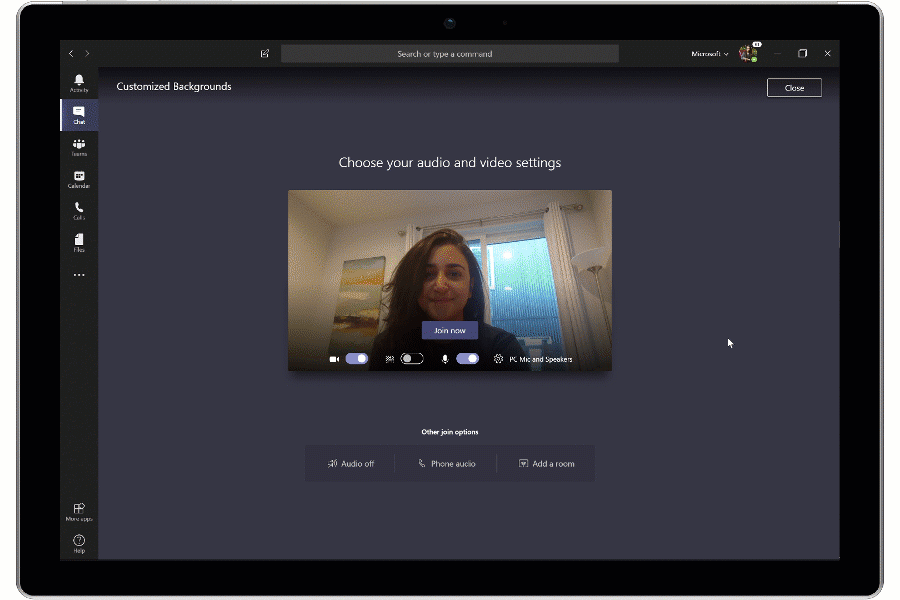
If you're sharing content in Teams with other people in your meetings, you can keep full control of what others can see. Decide whether to share your entire desktop or just a specific window. Presenters can grant these controls to others sharing their screens.

A great feature of Teams is Microsoft Whiteboard, allowing you to brainstorm as a team. Meeting participants can join in with touch, or a mouse and contribute with digital ink. All whiteboard sessions are saved as part of every meeting, allowing them to be referred back to in the future.
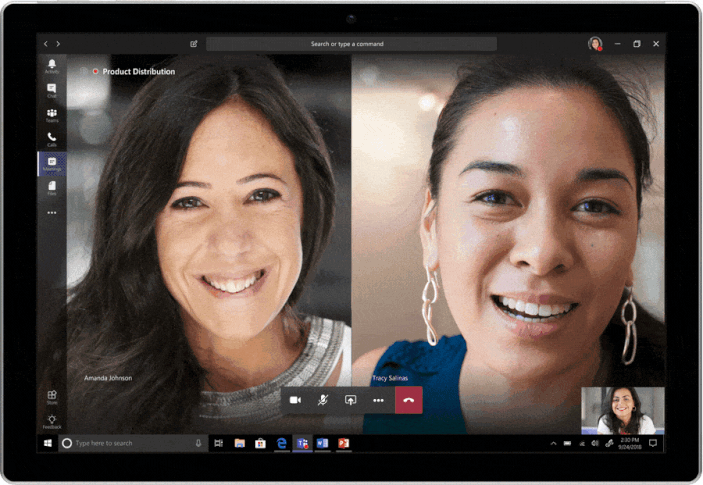
No matter how organised we try to be, someone will always miss a meeting. By recording your Teams meeting you ensure no one misses out. The meeting is stored in the cloud and a link provided in the meeting chat, but participants can search the meeting transcript and jump to the point in time of the meeting that they missed.
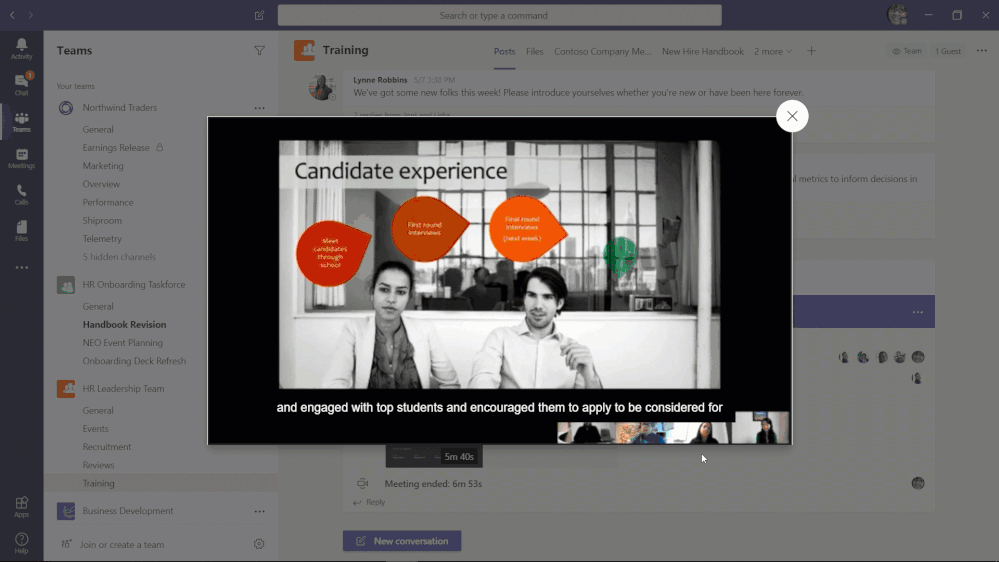
Encourage your meeting participants to turn on live captions and read subtitles in real-time. This feature is ideal for those who are hard of hearing, working from a loud location or have different levels of language proficiency.
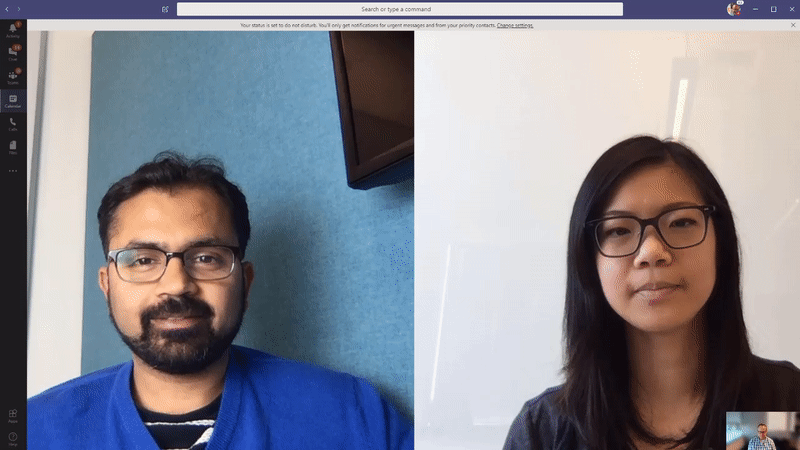
To ensure you look and sound your best, Microsoft offers a host of Teams-certified devices. Choose the devices which work best for your space and working style and enjoy a one-touch-join for meetings you hold.

Wavenet have over 20 years experience in voice technologies working with businesses across the UK to deliver high-quality, reliable voice and phone systems. With TeamsLink we have partnered with Microsoft to create a platform that provides on-net, high quality traffic through diverse routes to give your business the ultimate unified communications foundation.
We have an internal development team dedicated to advancing our technology and providing our customers with the best solution on the market. As well as our own developers we are partnered with vendors that can provide Microsoft Certified handsets that run Teams directly on-screen, giving you the choice of how you roll out Teams calling to your users.
Unified Communications & Voice, Articles, Microsoft Teams, TeamsLink
Get all the latest news and insights straight to your inbox.