Stay service-savvy
Get all the latest news and insights straight to your inbox.
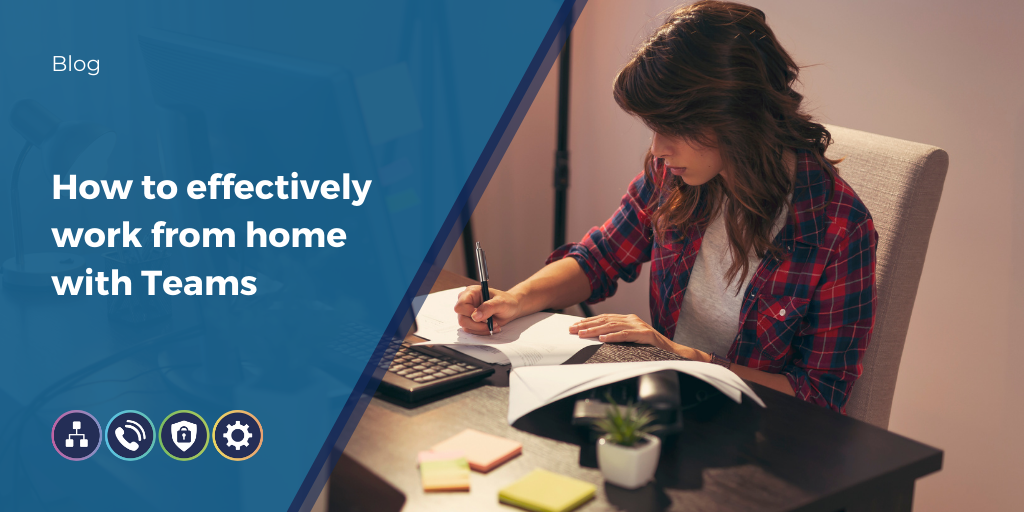
With many reasons to work remotely, Microsoft Teams gives you the ability to stay connected with your teammates wherever they may be.
Meetings are very much about the people in them. The most effective meetings carry a clear purpose. Use your Teams meeting description to detail what the meeting will cover and to provide an itinerary, we recommend including an AOB section at the end of the meeting for anything that other team members might want to raise.
Use chat to share reminders or documents to your audience prior to the meeting begins, especially if those documents need to be read beforehand.
Remember to take advantage of the meeting recording option so that you can refer back to it at a later date if needed.

If you have one of the new Teams Room System content-capture cameras, don't forget you can use it to bring your physical whiteboard into the meeting.
If you've got robust bandwidth, make use of your video. Background blur can be turned on if you don't want too much distraction! Video really amps up collaboration in meetings and reminds participants that they're engaging with real people. If you do suffer with limited bandwidth, disable video to take full advantage of high quality audio.
Practice inclusion - ask everyone for their input and if someone's audio is too low, or their device is causing problems make sure to address them at the beginning so they don't feel excluded.
Don't forget to use your mute button when needed, but remember to unmute when talking!

Remember to track notes and share follow-up tasks in chat, it's easy to forget to do these when you're used to relying on a quick catch-up with team members after a meeting. There's a host of apps available for doing this such as Planner, Asana and Trello.
For something you normally manage with just one meeting and some informal catch-ups, schedule in a 15 minute follow-up meeting for a few days later. Remember to send your team a meeting invite and any prep work they need to have completed.
In channels you can create tabs for important websites, files or dashboards so that information is easily accessible to everyone who needs it.
Making your workspace your own is one key aspect of increasing productivity. There's many ways that you can personalise your Teams workspace.
Pin your favourite chats so they always appear on the upper left.
Drag and drop your teams to prioritise them, you can even hide teams that you don't work in often.
Manage your notifications from your profile settings, ensuring you never miss an important message and that you also don't receive lots of notifications for things that you don't need!
Make the most of the fantastic Teams mobile app and continue your collaboration on the go.
Take your home working to the next level with TeamsLink and enable external voice calling from within your Microsoft Teams client, securely and efficiently.
TeamsLink and Microsoft Teams will give you the power to boost your business into a high-performing, collaborative team allowing you to share files and collaborate on working documents in real-time, with instant messaging built directly into the platform.
TeamsLink gives your business the ability to easily hold online meetings, with your team, or even your customers and prospects no matter where you are. Even if you miss the meeting, have to leave early or have arrived late, you can easily listen to the meeting in your own time as Microsoft Teams can store the recording for you.
Why Wavenet?
In the world of communications there is no one size fits all approach. We adapt services based on need and support our customers to evolve for the future.
We understand business, so Wavenet has an established voice services portfolio to ensure we deliver the right solution, managed properly. As we are partnered with all major networks, we offer cost effective, customer focused, and locally supported service.
Make your business brilliant, today and tomorrow, with unified communications and voice from Wavenet.
Get all the latest news and insights straight to your inbox.